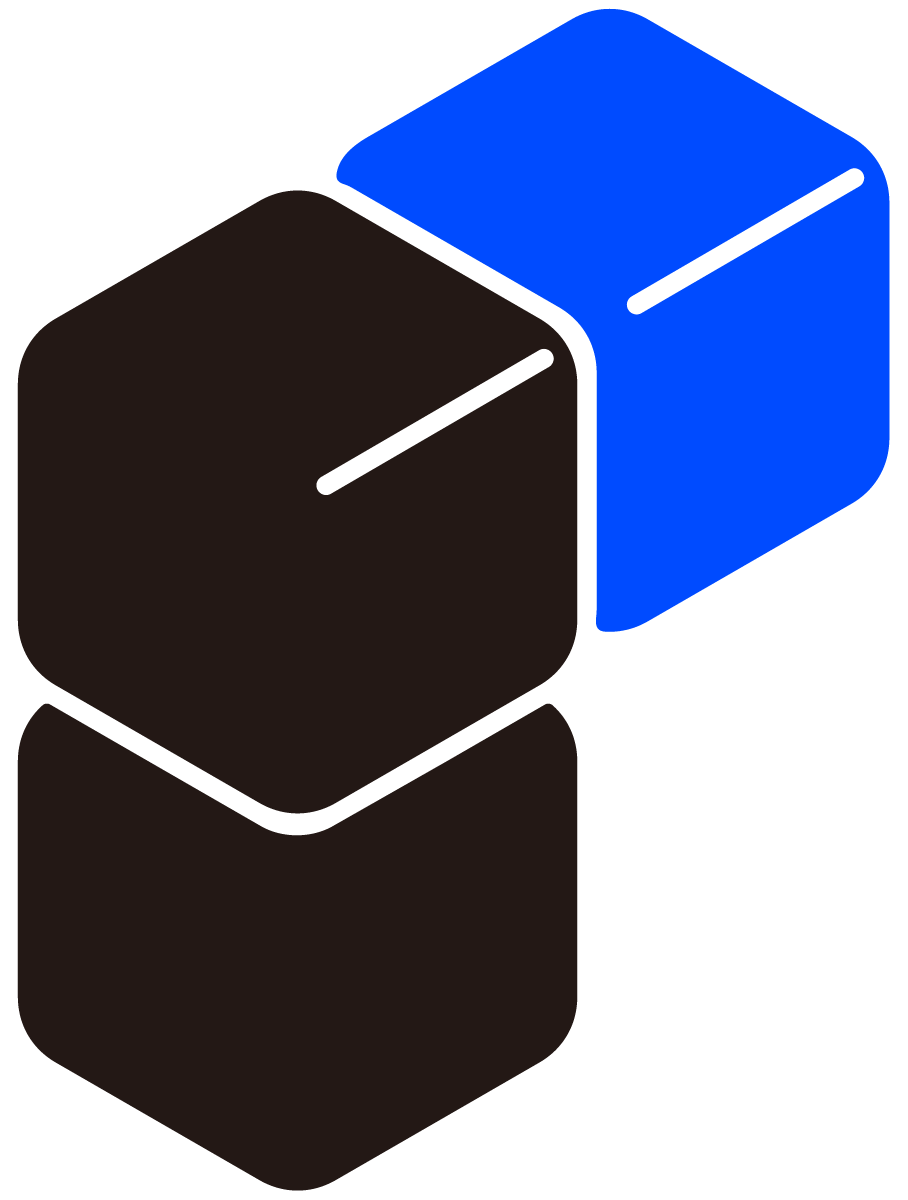Smart Driving Starts Here:
Dive into Pelsee Dash Cam Files
Download Pelsee Cam App
FIRMWARE
How to update your Pelsee dash cam firmware:
- Format the memory card in your dash cam, then power off the unit and take out the memory card.
- Download the file to your computer and copy all the file(s) in the folder to the root directory of your MircoSD card. Unzip the file if it’s .zip/.rar.
- Insert the MircoSD card into your dash cam, then connect it to the power cord. The upgrading process starts automatically.
- When the upgrading process shows 100% with notes informing the upgrade is successful, the dash cam will restart.
- Go to Sys settings to operate a Disk formatting to avoid another update when powering again, then manage the settings per your needs accordingly.
DV PLAYER
- Step 1: Visit https://dvplayer.net/setup.html to download DVPlayer onto your computer.
- Step 2: Install DVPlayer on your computer and run the application. To protect your privacy, please click About > Product Registration to enter the provided FREE registration code (the same as the Serial Number on the back of the your dash camera) and your email address to register your dash camera. This registration code is exclusive for your use of the App and your product, and it is entirely free of charge without any future costs.
Tip:
One registration code can be only used on one Windows computer and one Mac computer. If you register on the Windows computer and want to change to another Mac computer, please tap About> Delete registration to delete the code on the windows computer, then enter this code on the Mac computer again.
Be a Power User in Pelsee Community!
Join us for quick responses, member discussions, and sharing experiences.
Join Now