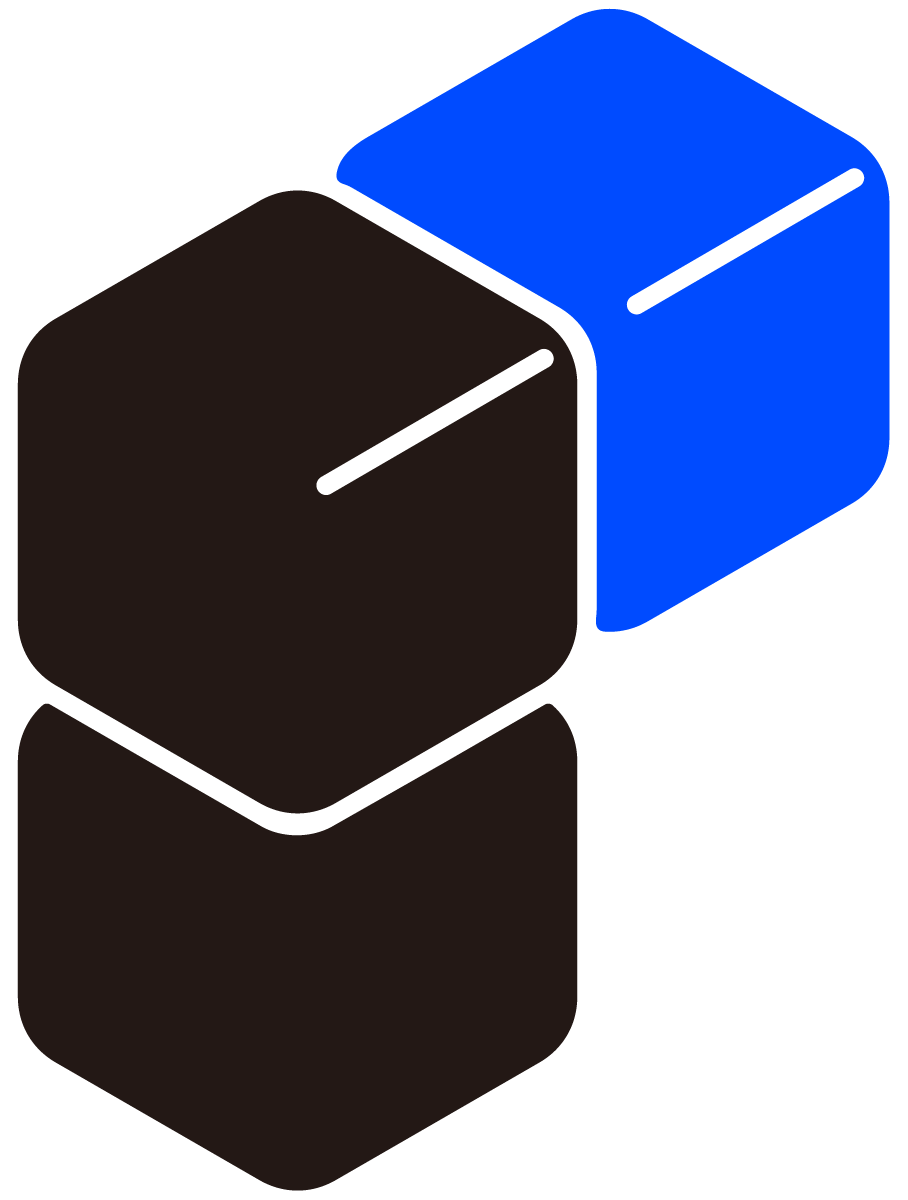Your Questions,
Our Answers:
Explore Our Dash Cam FAQ
The front screen shows many colorful lines
For P10, P10Pro, P12Pro, P12Pro Max, You can verify whether the lines are present in the recorded videos. If the lines are visible only on the screen and not in the recordings, please reach out to our support team at support@pelsee.com providing your concern, order receipt, and a photo illustrating the screen issue to initiate a warranty claim.
Rear Camera FAQ
The image from my rear cam is opposite on right and left
For P10, P10Pro, P12Pro, P12Pro Max, Please navigate to the Camera settings and locate the Rear Mirror or Mirror Rear View feature. Disable this function to switch the direction back to normal.
The rear cam stop working
For, P10, P10Pro, P12Pro, P12Pro Max
1. Please ensure that all wire connections are securely tightened without any damage, paying particular attention to the 4-pin connector on the rear cam cable.
2.If the first tip does not work, please give a voice command of ‘show rear cam’ and observe if there is a notification on the screen indicating ‘please plug in the rear camera’, then please reach out to our support team at support@pelsee.com with your concern, order receipt and result of the voice command for a warranty claim.
I want to see the rear cam all the time
You may go to the Camera setting, and enable the Stream media switch (for model P10,P10Pro, P12Pro), or select the Rear camera view in Default booting display (for model P12Pro max).
App & WiFi FAQ
(P1 Duo, P2 Trio, P12Pro Max)
How to connect to the camera’s WiFi?
1. Power on the dash cam and ensure that your phone is in close proximity to it.
2. Open the WiFi list on your phone and locate the network name, which includes the model name of the dash cam.
3. Select the dash cam’s Wi-Fi network and enter the default password “12345678” to establish the connection.
4. Once connected, you can access the dash cam’s settings through the corresponding app.
The dash cam App keeps saying ‘connection failed’
1. Please ensure that no antivirus, VPN software, or hotspot is enabled on your phones, as they may potentially interfere with the connection and overall performance of the dashcam.
2. If the first tip does not resolve the issue, please attempt to connect using another phone. Before doing so, ensure that you forget the dashcam’s WiFi network from your current phone.
Why I can not see anything in the App when I’m at home?
Typically, dash cams are designed to be viewed when you are in the vicinity of your vehicle. The camera connects to its dedicated WiFi network, and you can access its live feed and recorded footage within the range of this network. So, if you’re not in your car or not within the range of the camera’s WiFi signal, you wouldn’t be able to access the video feed in real-time.
Why the App does not work when the car is in parking mode?
The purpose of the parking mode is to ensure that activities are recorded with very low power consumption. When your vehicle is hardwired and the parking mode is enabled, only the recording function operates based on your settings. Other features will not be activated in this mode.
I can not open website or listen to music on my phone when it’s connected to the dash cam
For Android phones, once connected to the dash camera’s WiFi, it cannot support another internet connection, such as WiFi or mobile data or listen to some online music. However, the dash cam will continue recording even when connected to the phone. Therefore, you can only connect to the app when you wish to view or download the videos.
Is it a must to keep the dash cam connected to my phone/App?
The purpose of the app is to facilitate easier management of settings, as well as viewing and downloading videos. It’s important to note that once the dash cam is powered on, it will continue recording even when connected to the phone. Therefore, you may connect to the app when you wish to view or download the videos.
Can I find videos I deleted in the App?
Currently, the app does not support the feature of restoring deleted videos.
Can I get the dash cam to connect to the WiFi in my house?
Dash cams typically don’t connect directly to home WiFi networks. Instead, they generate their own WiFi signal that is compatible only with the corresponding app.
GPS FAQ
Where should I install the GPS part?
You can install the GPS module in the area above the rearview mirror, near the large plastic housing at the top of the windshield, or on the quarter-light window of the front doors, positioned at the bottom and as close to the front of the car as possible. However, it’s essential to note that placing it too close to the dash cam may result in signal interference.
Need Further Assistance?
Message Us
Need help? We're here! Tap the chat button below for expert help.
Discuss with Our Power Users
Get your dash cam questions answered by veteran users in our Facebook group.