


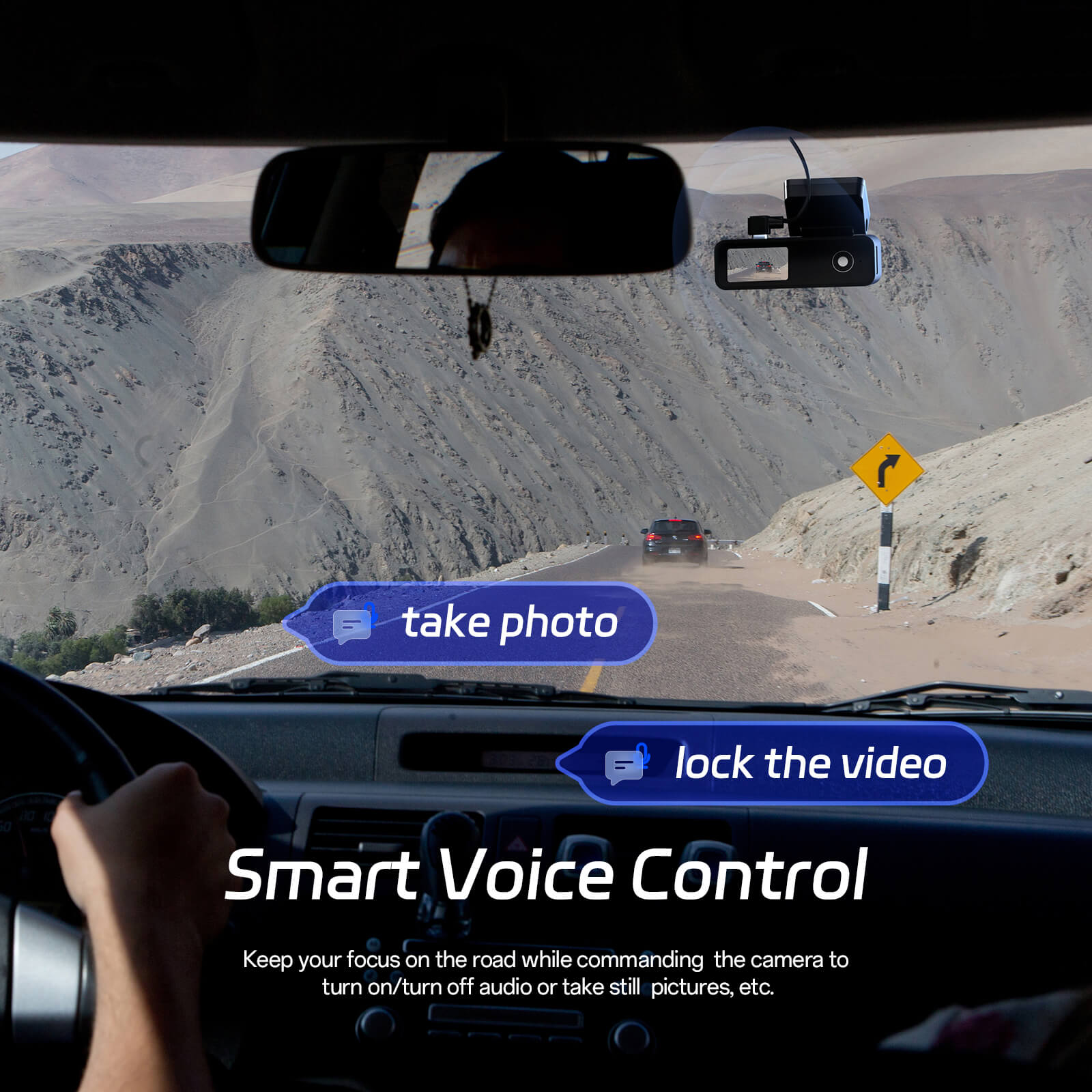


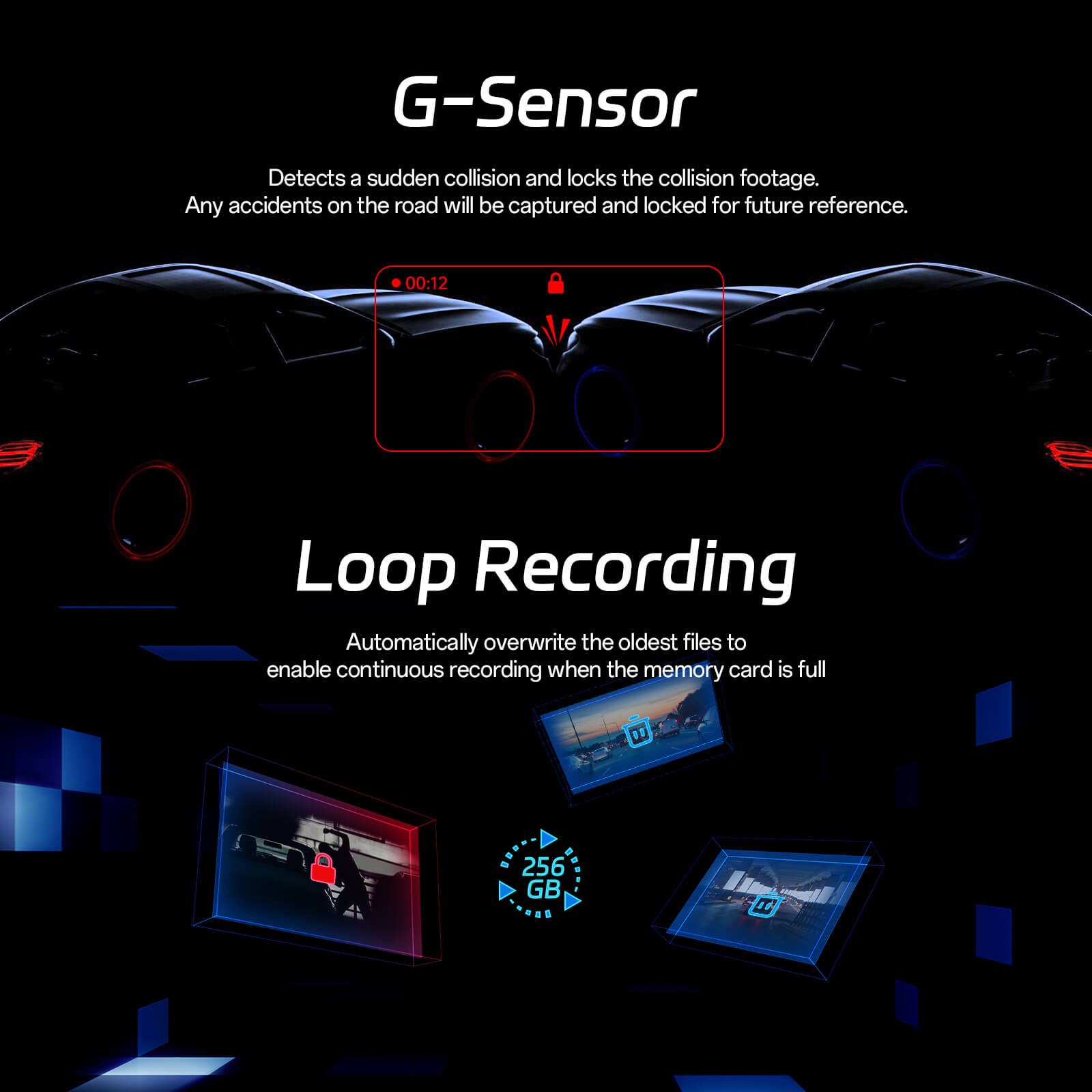
Product Highlights
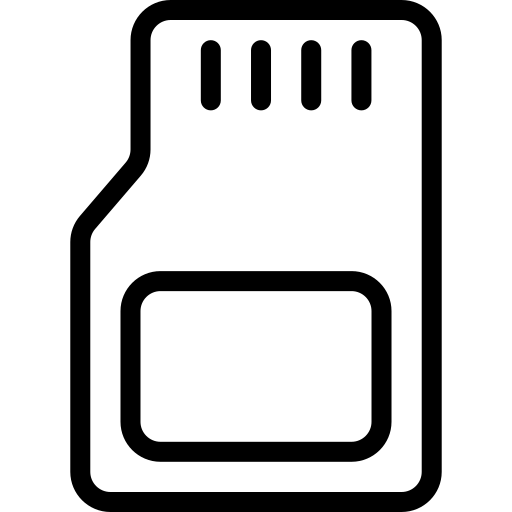
Get Extra Storage for Free
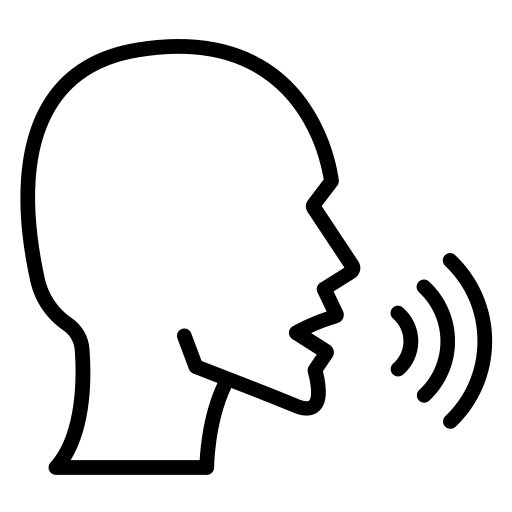
Control with voice commands
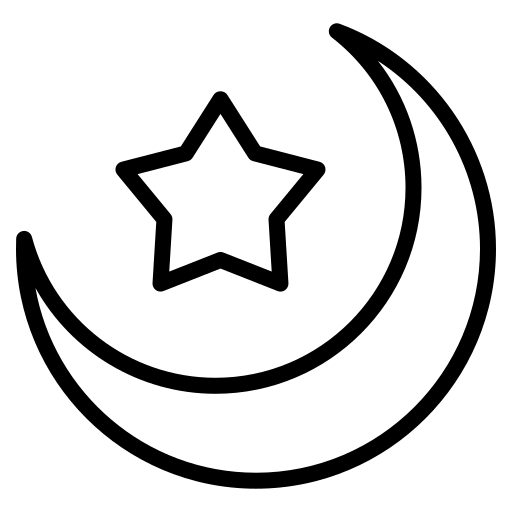
Enhanced clarity in low light

Watches while you're away
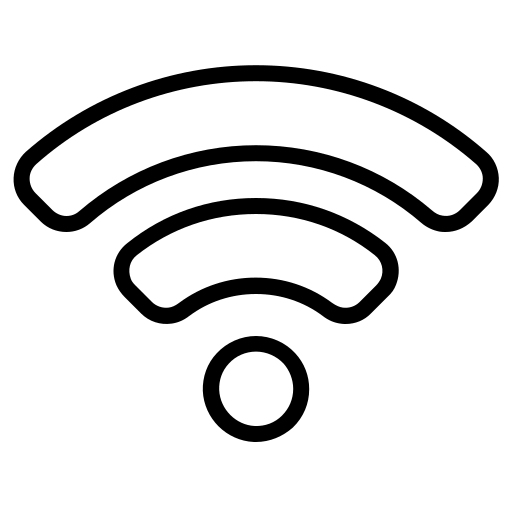
Seamless Wireless Connection
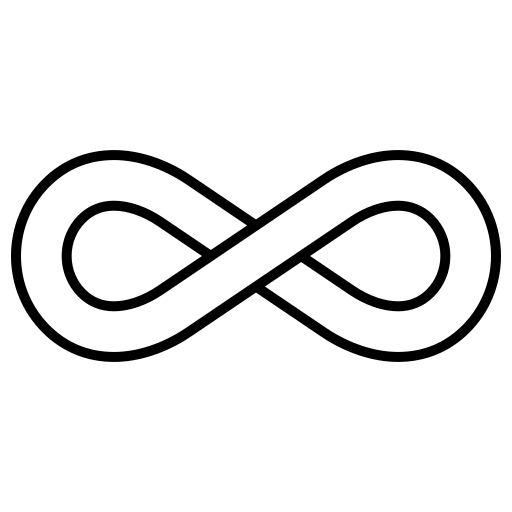
Ensure uninterrupted recording
Pelsee P1 Duo Dash Cam
- 4K+1080P Dual Dash Cam: The Pelsee dash cam offers exceptional clarity with a 4K front camera (3840*2160P/30fps) and a 170° wide-angle lens. The rear camera captures stunning 1080P footage with a 150° wide-angle view, ensuring you have top-notch evidence in any situation.
- Built-in WiFi & APP Control: Experience real-time previews and share your journey with loved ones using WiFi and the "Pelsee Cam" app. Download, view, replay, and edit footage directly from your smartphone with ease.
- Voice-activated Control: Control the dash cam hands-free with spoken commands to start/stop recording, capture photos, or lock videos, allowing you to focus on driving and ensuring safety.
- Excellent Night Vision: With a 1.5/F aperture and 6-layer optical precision, the camera captures vital details in low-light conditions. Its advanced image processing minimizes glare and distortion from daylight or vehicles behind you, providing clear and undistorted footage.
- 24-Hour Parking Mode: Automatically transitions to Parking Mode when the car is stationary, recording continuously. Time-lapse recording helps save power and storage. G-Sensor locks footage if a collision is detected. ACC hardwire kit required
- 64GB Loop Recording: The dash cam automatically overwrites the oldest files, ensuring continuous recording even when the card is full. Includes a 64GB card, with support for up to 256GB for extensive storage.
- 1.5" Display & Easy Operation: The 1.5" IPS screen offers a clear readout of the dash cam's status, minimizing setting errors. The user-friendly design ensures intuitive operation. For any issues, our customer support will assist you promptly within 24 hours.
Product Highlights
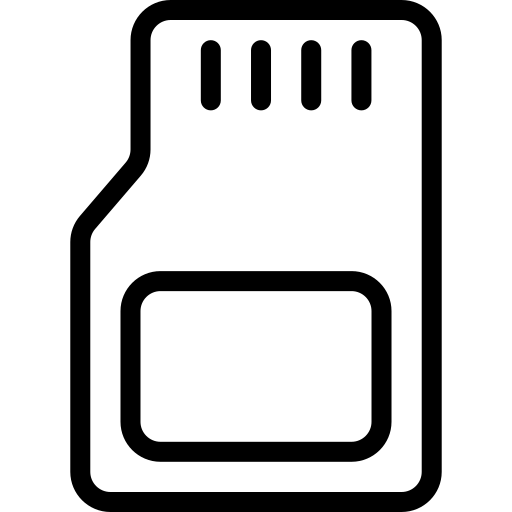
Get Extra Storage for Free
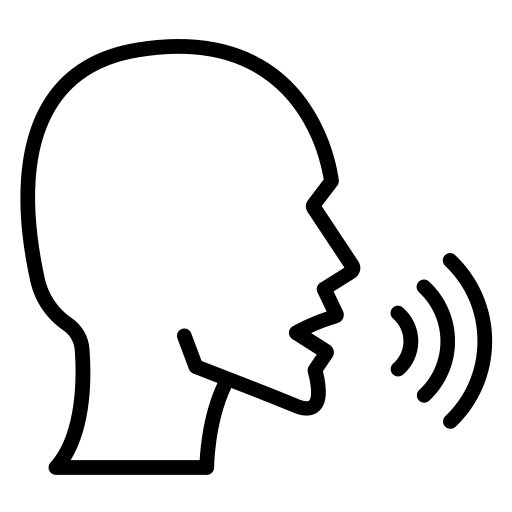
Control with voice commands
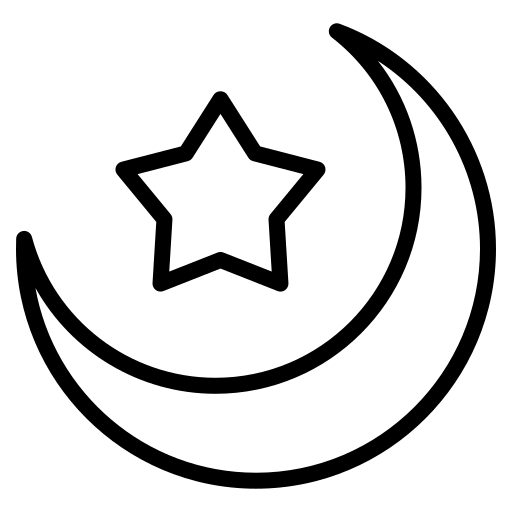
Enhanced clarity in low light

Watches while you're away
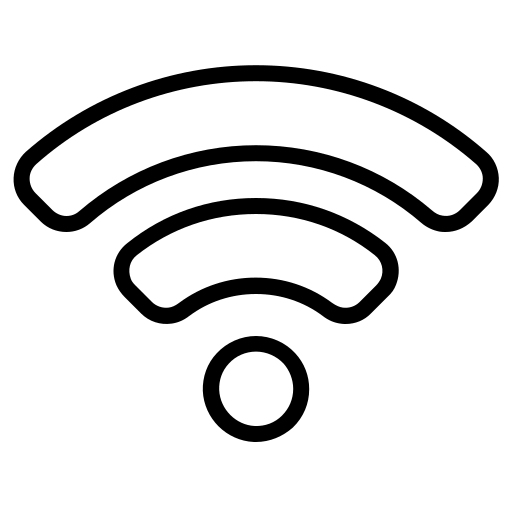
Seamless Wireless Connection
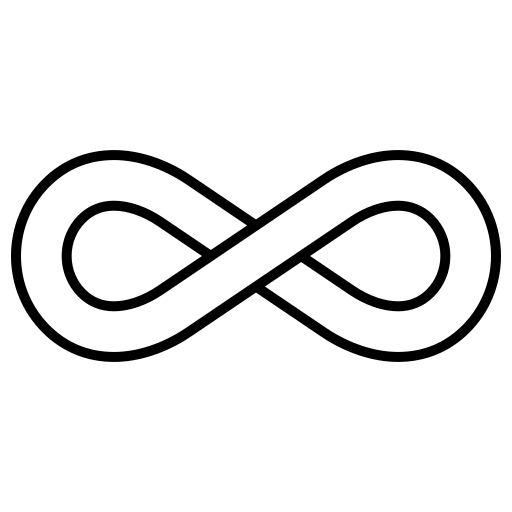
Ensure uninterrupted recording
What's in the box?
1*Mini WiFi Dash Camera with 64GB Card
1*Rear Camera (19.7 ft/6 m)
1*Car Charger (11.5 ft/3.5 m)
Installation Tool
User Manual
Our guarantee
- 12-Month Warranty Policy
- Free Shipping on All Orders
- Reply to emails within 24 hours on weekdays
Pairs well with

Pelsee P1 Duo Dash Cam
If you have any questions, you are always welcome to contact us. We'll get back to you as soon as possible, within 24 hours on weekdays.
-
Shipping Information
Use this text to answer questions in as much detail as possible for your customers.
-
Customer Support
Use this text to answer questions in as much detail as possible for your customers.
-
FAQ’s
Use this text to answer questions in as much detail as possible for your customers.
-
Contact Us
Use this text to answer questions in as much detail as possible for your customers.
How do I perform a factory reset if I cannot connect the P1 Duo with the Pelsee Cam App?
Press and hold the power button until you hear the second beep, then release it. The camera will reset to factory settings.
How can I connect the P1 Duo dash cam with the Pelsee Cam App?
Step 1: Download the Pelsee Cam app from Google Play™ or the App Store™ and install it on your phone.
Step 2: Power on the dash cam. Make sure it’s within 5 meters (16ft) of your phone.
Step 3: Press the power button twice to display the Wi-Fi name and password for your P1 Duo.
Step 4: Open the Pelsee Cam App and grant the necessary permissions.
Step 5: Register an account with your email address or skip the registration process.
Step 6: Tap "Add Camera" to begin the connection process.
Step 7: Tap "Connect WiFi," then "Next," and go to Settings > WLAN on your phone to search for the P1 Duo * ***** Wi-Fi.
Step 8: Enter the password (12345678) and return to the Pelsee Cam App to complete the connection.
How do I activate the parking modes on the P1 Duo dash cam, and how do they work?
First, you will need to purchase an additional Hardwire Kit. Then, refer to this link: https://www.youtube.com/watch?v=2g4-DbXqng0&t=139s for the installation guide. If you're unsure about the installation, take a picture of your fuse box and send it to the Pelsee support team for further assistance.
Parking Monitor Mode:
Step 1: After installing the hardwire kit, connect the P1 Duo dash cam to the Pelsee Cam App.
Step 2: In the Camera Settings, select a sensitivity level (High, Medium, or Low) for "Collision Detection Sensitivity for Parking" to enable this mode. The dash cam will power off when the vehicle engine is off, but it will automatically turn on and record for about 15 seconds if a collision is detected. The recorded files will be saved in the "Locked" folder in the Camera File.
Time-lapse Recording Mode:
Step 1: After installing the hardwire kit, connect the P1 Duo dash cam to the Pelsee Cam App.
Step 2: In the Camera Settings, choose a frame rate (1FPS, 2FPS, or 5FPS) for "Frame Rate of Time-lapse Video" to enable this mode. Then, select a recording duration (12, 24, 48, or 72 Hours) in the option of Time-lapse Recording Duration. The dash cam will enter time-lapse mode when the vehicle engine is off, continuing to record for the selected duration. The recorded files will be saved in the "Loop" folder in the Camera File.
Please note that our dedicated hardwire kit includes low-voltage protection, which automatically cuts power to the dash cam when the vehicle's battery voltage drops too low.








